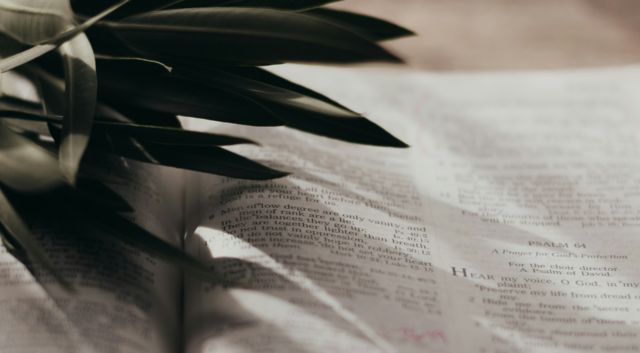Many churches will be live streaming or pre-recording short encouragement, talks, stories and worship to be shared with their church. As you start to engage with this new reality, we recognise that this can be a steep learning curve for many people, but there is a renewed importance in engaging digitally and visually whilst our usual gatherings are not meeting in person.
To help you get started here is a guide to filming yourself from Catalyst Vineyard in Scotland called ‘Quick Filming Tips for Busy Pastors.’
To accompany this, here is a list of equipment that you might find useful.
Microphones
Boya makes an affordable microphone that comes with a 3.5mm lead (to go into most phones). This is a good first step to increase the quality of your recordings if using a smartphone.
AGPTEK also make a ‘Lavalier’ lapel mic, which is an affordable entry-level piece of equipment that will help get you started.
Rode are a trusted name in the audio world and if you were able to spend slightly more, they offer a slightly higher quality lapel microphone which plugs straight into a smartphone.
If you are using an iPhone, you will also need a converter that goes from these microphones into an Apple lightning socket.
For filming two people, this Boya microphone can be mounted on the top of your mobile phone and will help capture a better sound from both of them. Link. You will also need a ‘cold shoe mount’ to use this on a tripod with a phone.
If you’re plugging a microphone straight into a computer and filming using your webcam here are some helpful links for you. The Audio Technica USB Mic is ideal for one person to use. This can then be plugged into a laptop for use with tools such as Zoom, Facebook Live and Youtube Live, another similar microphone is the Rode NT USB Mic which is also ideal for one person to use. Both of these are high-quality options and can also be used to record messages for your podcast.
When you add a mic to your computer, you will need to go to settings, sound and ensure your ‘input’ is set to your desired USB mic, not your internal computer mic.
Tripods
Amazon sells a simple and cheap tripod, which is ideal for shooting films within your own home. Stability is key for your film and this will help you with that, but if you’re using a smartphone you will also need to purchase a phone adaptor which will screw into your tripod, allowing you to hold your phone securely at eye level on the tripod, without needing to hold it in your hands.
Another alternative is a table tripod, which you can place on a dining table or desk and get a steady shot, whilst still maintaining eye contact. Link.
Mobile Devices
Most recent smartphones come with a very high-quality camera and microphone which might be all you need, but this extra equipment can improve the quality of the stability, sound and picture, making your films more accessible.
The iPhone 10 and 11 models are high enough quality for filming in close proximity without microphones or additional equipment. High-end Samsung phones such as the Galaxy 7,8,9 and 10 also have very capable microphones and cameras. This film from Vineyard Church Cardiff was shot on an iPhone 11, without any additional equipment except a tripod. A quiet room is helpful when filming, so consider one away from traffic, external noise and where there isn’t an echo (such as kitchens).
If are planning to record on a smartphone, use the best (which normally means the latest model) smartphone in your household as it will give you the best results.
However, if you do use an external microphone make sure it is compatible with your smartphone. Samsung Galaxy 8’s have a USB C connection whilst Galaxy 7’s use a Micro USB. Other high-end Android phones will also be capable of filming and recording your sound. We have covered the most common phones above but Google Pixel Phones and the Huawei P range will all be sufficient for most requirements.
Mic Stands
If you are using a computer to film yourself, the location of your mic is vital. You don’t want your face blocked by the microphone, but you also don’t want to lose your sound quality. Placing it in front of you, but out of shot, on your desk should work well. Ensure you test your set up before recording any film or going live.
These mic stand options are available to you depending on how you want to set up: Either a Desk mounted mic stand or a Desk mounted tripod.
Pop filters
Consider using a pop filter with your mic stand, as this will reduce or eliminate popping sounds caused by fast-moving air on the microphone during speech and singing. If you use a pop filter, you won’t also need to use a windshield on your microphone.
Editing
If you are not live streaming, you might want to edit your film. Particularly the beginning and end. This can be possible on your smartphone without needing any additional equipment.
However, there are many editing suites available to use and apps for your phone. One of the simplest desktop programmes is called iMovie and is available for Apple computers via the OSX app store. Apple has detailed instructions if you have never used it before and the basic usage is very simple.
Adobe Premiere Rush is a simple and free editing package, available for smartphone and desktop computers. If you have recorded on your smartphone you can also edit using this or the built-in features on your phone.
Registered charities can apply through Charity Digital Exchange for a discount on Adobe products and many other companies software. This will give you access to Adobe’s full suite of software and many other products at a hugely discounted price, but Premiere Rush is a free option.
Uploading
If you are not live streaming, there are a variety of platforms you can use for uploading and hosting your video content without having to spend any money. If you are live streaming, please see this resource for more information on live streaming.
Youtube is free and simple to use. If you have a gmail account, you also have access to YouTube. You can hide content easily on here from the public and send it to your congregation with the use of a link, or you can send it public to the world if you wish.
YouTube videos can easily be posted on your social media accounts, allowing you to reach people where they are. Additionally, many TVs now have the option to view YouTube easily, so your church can engage with you by watching you on their TV through YouTube. For more information on setting up YouTube follow their videos and guides.
You can upload your films free-of-charge to Vimeo, which gives you the options to circulate password-protected links or create public films. These can be embedded into your website and shared on social media. If you need more storage you can pay £6/month for their cheapest paid account. Vimeo allows downloads as well.
If you have a Gmail account, you can also host your videos within Google Drive which is associated with your Gmail account. Our experience is that sometimes Google can be very slow to process new videos. Be aware of this if you are trying to get content out with a deadline.
Dropbox is another great way of being able to host your content and share it to people with your church through the use of a link. Especially if you are recording material to reach a smaller group of people, such as leaders or a ministry team. Embedding is less of an option here, but for resourcing your teams, this could work well for you.
With both Drive and Dropbox, be aware of your storage limits. More storage can be bought if needed.